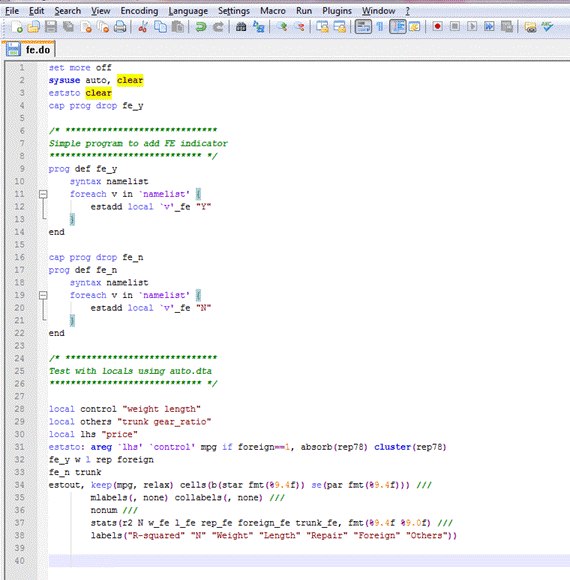I seek research assistants and master’s advisees on a rolling basis. Ideal candidates would be undergraduate or first-year master’s students with an interest in empirical research.
What I value:
- Proficiency in STATA, Python, GIS, SQL, or the ability to learn quickly.
- Academic curiosity, dedication, diligence, independence, initiative, and effective communication.
- For potential research assistants:
- Commitment for at least one year.
- For master’s advisee:
- Good grades in the first semester.
What I offer:
- Academic mentorship, research guidance, and learning resources.
- Honest letters of recommendation.
- Research assistant stipend.
- Track record of advisee academic placements:
- PhD in Economics: University of Toronto, Chinese University of Hong Kong (Shenzhen).
- Master’s: Duke University (Economics & Computation), National University of Singapore (Quantitative Economics), Hong Kong University (Economics).
My current research focus:
- Topics: technology platforms, urban amenities.
- Toolkits: causal inference, spatial analytical tools.
If you are interested, please send your CV, transcript, and a paragraph describing how you are a good fit for the position.